Length measurement (threshold adjustment) is to measure the amount of light transmitted through the label using the sensor and storing this information on the printer. When the label is used for the first time, and each time the label is changed, the label must be measured. (*1)
(*1 Labels with a silver surface may not be measured correctly. If this is the case, make measurements with white-surfaced labels such as DURATACK PT501K.)
If the label pitch (P) satisfies the following equation, label error or skipping may occur.
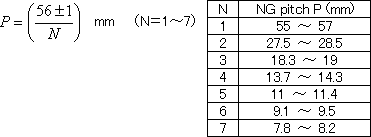
Apply a isopropyl alcohol to a cloth and run it through the label sensor to clean.