The Japanese text input system, IME pad can be used to input characters of non-Japanese languages into Label Studio.NET.
1. Place the cursor on the input pane and select the character list from the language bar’s IME pad.

2. The IME pad - character list will launch. Please select Unicode from the selection box in the top left.
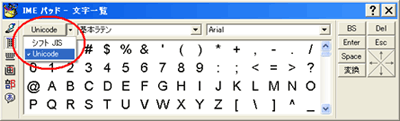
3. Click on the character to input.

Please refer to the Label Studio.NET Help for details. A sample program is in the Samples folder under the installation folder for Label Studio.NET.
Please see below, the information on how to install a foreign language’s input system on a Japanese Windows XP.s
1. Click on the Start button and choose the Control Panel.
2. Click on the Date, Time, Language, and Regional Options.
3. Click on the Regional and Language Options. When the settings window is shown, click on the Language tab and then the Details of Text Service and Input Language button.
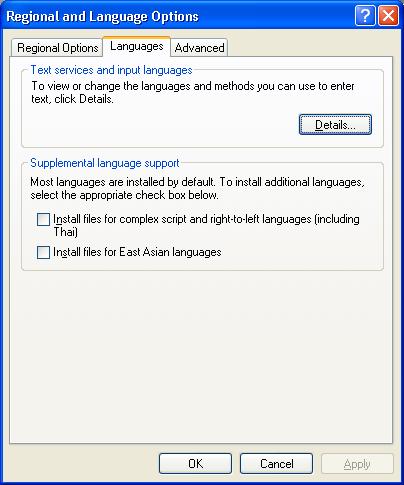
4. Currently available languages are displayed in the Installed Services list.
If the required language is not in the list, click the Add button to the right.

5. Choose the language from the Input Language.
The Keyboard layout and input system are selected automatically.

By clicking OK, the selected language will be added to the Installed Services list.
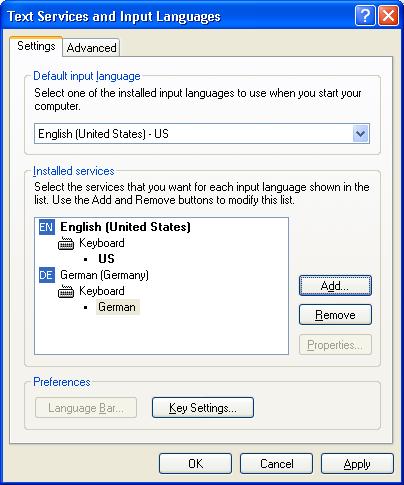
6. Launch Label Studio.NET, place the cursor on the data input pane of the component, click the [JP] button on the language bar, and switch to the required language in order to input text.